(ON Only) Preparing a Medication Review
As a pharmacist you now have the ability to prepare for medication reviews prior to meeting with the patient. This provides pharmacists with the ability to review the patient’s medications in detail, and consider possible recommendations beforehand. You do not need to enter patient consent to prepare a medication review, however, you MUST collect patient consent prior to completing the medication review with the patient. When a review is pended, it appears on the Medication Review Workbench > Pending tab > In Process Status tab.
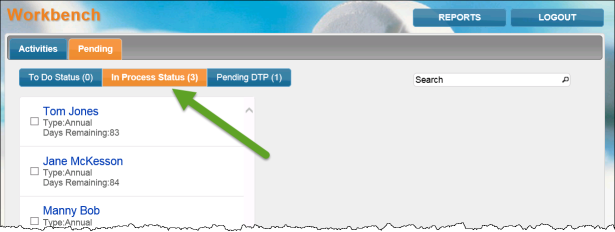
Preparing a Medication Review
- Launch a medication review for the patient you wish to prepare the review for. The ‘Patient Consent’ window appears.
- Select the Prepare button. The medication review launches.
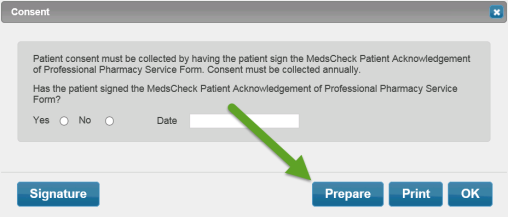
- Review the patient’s medication details and enter any notes, if required.
- Once you are done, select the Save button. The prepared review will appear on the Medication Review Workbench > Pending tab > In Process Status tab.
Note: The next time this medication review is opened, PharmaClik Rx will prompt you with the Consent dialogue window. You must collect patient consent prior to conducting and completing a medication review!
Completing a Prepared Medication Review
- From the PharmaClik Rx Workbench, select the Patient Centre
 icon.
icon. - Select the Workbench button.
- Select the Pending > In Process Status tab.
- Double-click on the medication review you wish to complete. The medication review for that patient opens.
- Proceed to conduct the medication review with the patient and enter any necessary information in the appropriate tabs.
- Once you are done, select the Complete button. The ‘Checklist for Completeness’ window appears.
- Review and check off the items in the checklist.
Note: If an item on the checklist requires you to go back to the medication review in order to address it, select the Cancel button. Upon selecting the Complete button again, your selections in the checklist will remain.
- Select the OK button. One of the following will occur:
- If you are completing the review on a workstation that has an e-Sig pad attached or on an iPad, the completed review appears on the ministry’s standardized medication review form.
- Select the Sign button. The pharmacist will be prompted to sign the completed medication review.
- Select the OK button. The medication review is complete.
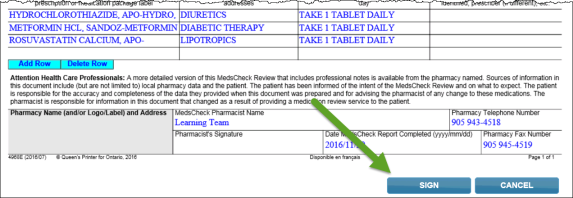
- If you are completing the review on a workstation without an e-Sig pad, the Complete button will now display Print.
- Select the Print button. The ‘Printer Options’ window opens.
- Select the printer you wish to print to and select the OK button.
- Sign the form in the Pharmacist Signature field.
- Scan and attach the completed form to the patient’s profile.
- If you are completing the review on a workstation that has an e-Sig pad attached or on an iPad, the completed review appears on the ministry’s standardized medication review form.